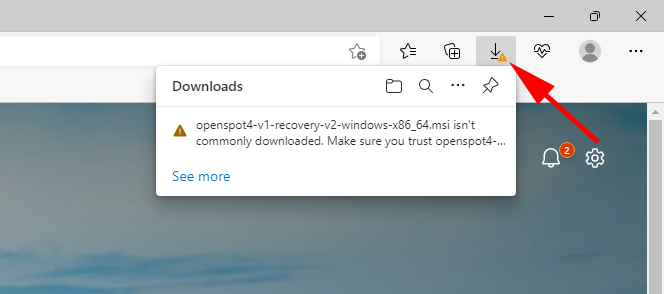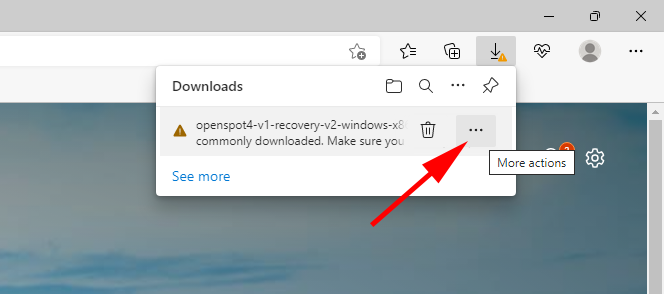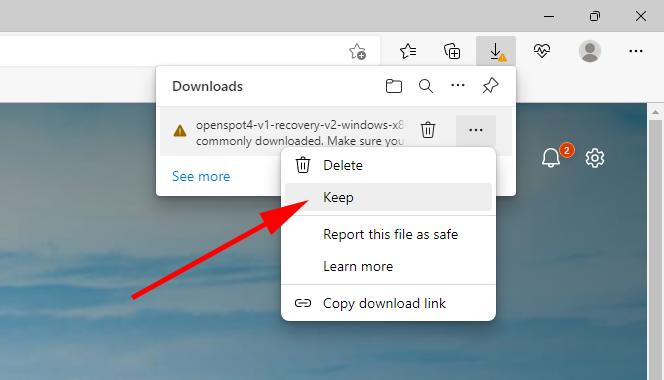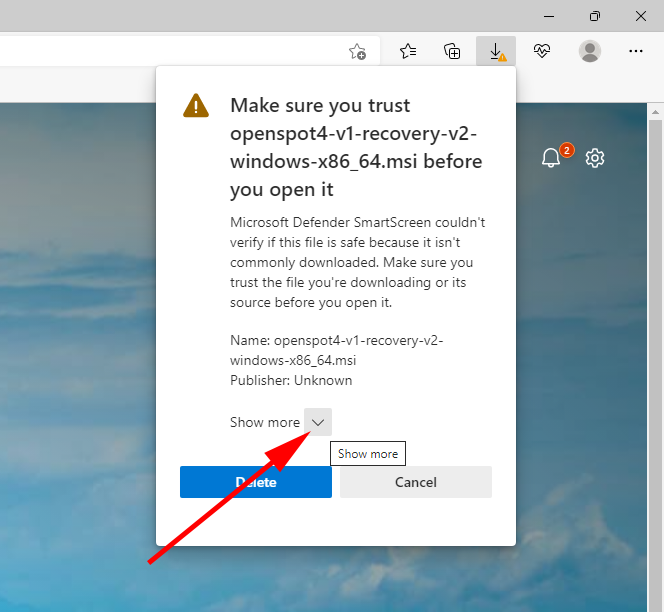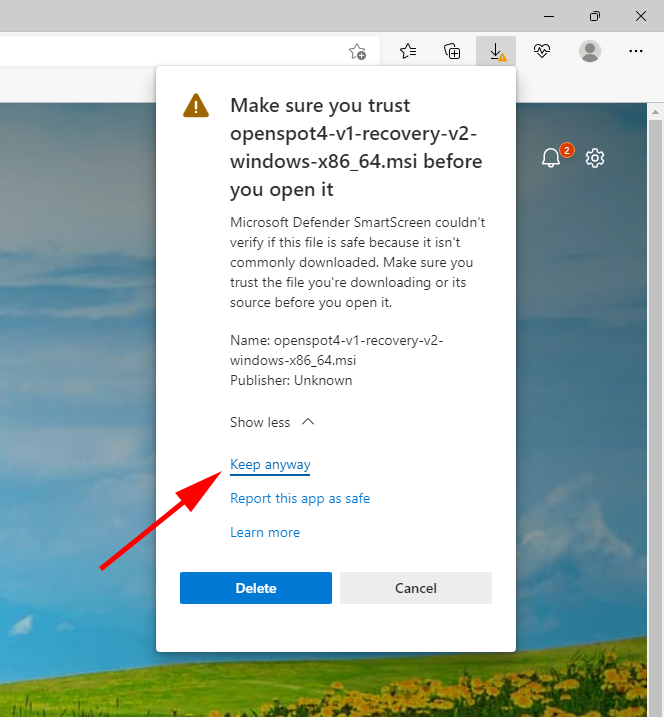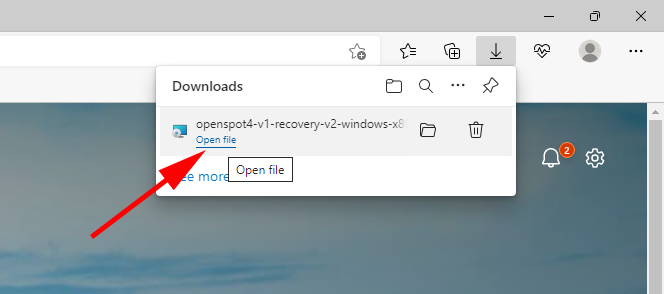SharkRF Link app

Besides the sharkrf.link webpage, the downloadable SharkRF Link app lets you open the management web interface of your SharkRF devices based on their UIDs, and you can also use the app as a transceiver (see supported SharkRF devices below).
Supported SharkRF devices
– openSPOT2
– openSPOT3
– openSPOT4
– openSPOT4 Pro
The transceiver functionality is only supported by the openSPOT4 Pro.
Download links
- SharkRF Link app for Windows (see installation instructions below)
- SharkRF Link app for Linux
- SharkRF Link app (beta) for MacOS (M1/M2 processor required)
Application notes
– The app is provided “AS IS” without any warranty of any kind.
– The iOS version is beta.
– The app is not compatible with the iPhone 12, iPhone 12 Mini and the iPhone 15 Pro.
– The device scan feature may not work reliably if MDNS or multicast is not correctly handled by the Wi-Fi router, or there is interference caused by nearby Wi-Fi networks or other 2.4GHz band transmitters.
– Your device which runs the app needs to be on the exact same Wi-Fi network for the device scan. You can also add your SharkRF devices manually to the app, based on their UIDs. You can find the UID of your device on the attached sticker.
– You can use the app remotely to connect to a device which supports transceiver functionality even when the app and the device is not on the same network: configure a port forward on the router from a TCP port to the SharkRF device’s TCP port 80 and then configure a fallback address for the device in the SharkRF Link app. This way if the device is not reachable on the (local) IP address from the SharkRF Link database, the app will try connecting to it using the fallback address.
– You can set a web interface password on your SharkRF device for access protection.
– You’ll need a very good connection between the SharkRF device and the SharkRF Link app in order to use the transceiver functionality without any dropouts or issues.
Windows installation instructions
Using Google Chrome
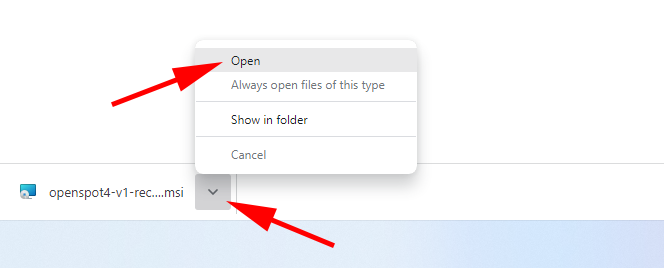
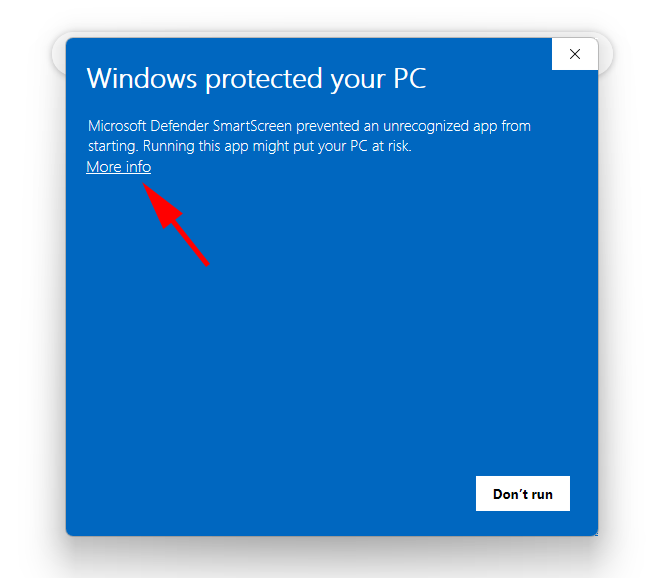
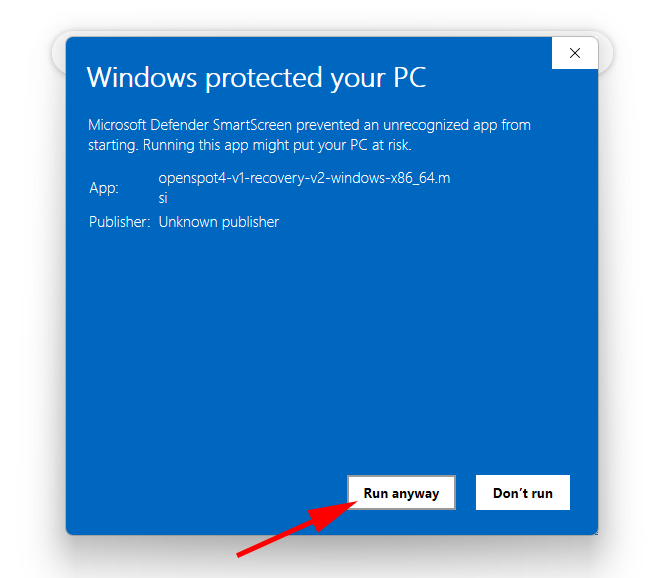
Using Edge